How To Cancel An Invoice On Paypal
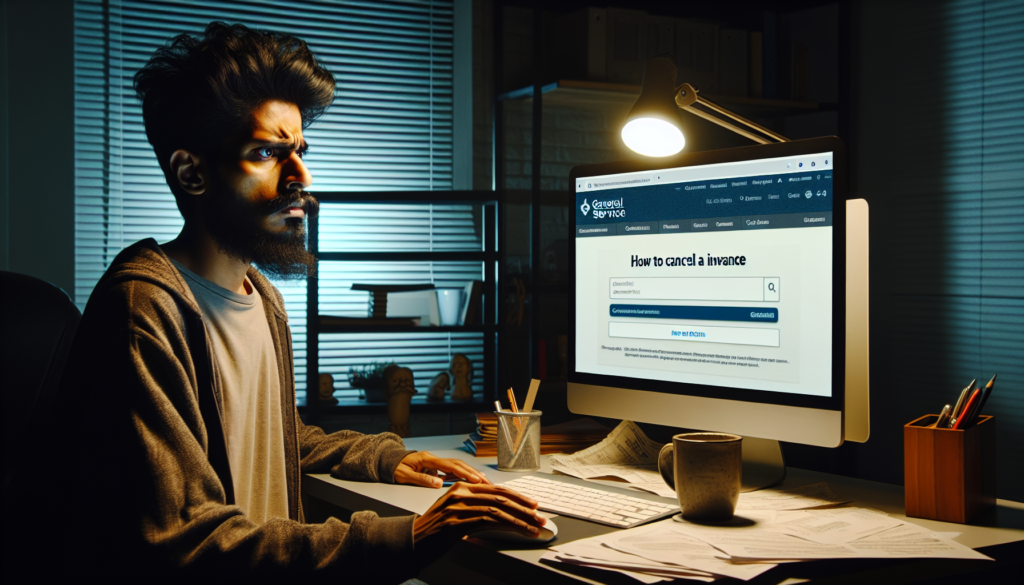
In this article, you will learn how to cancel an invoice on PayPal. Discover the simple steps to void an invoice and avoid any payment issues. Stay informed and manage your invoices effectively with our helpful guide.
Step-by-Step Guide to Canceling an Invoice on PayPal
Step-by-Step Guide to Canceling an Invoice on PayPal
To cancel an invoice on PayPal, follow these steps:
- Log in to your PayPal account.
- Go to the Activity tab.
- Find the invoice you want to cancel.
- Click on the invoice to open it.
- At the bottom of the page, click on More options.
- Select Cancel invoice.
- Confirm that you want to cancel the invoice.
- The invoice will now be marked as canceled.
Remember to communicate with the recipient about the cancellation if necessary.
How do I delete a pending invoice on PayPal?
To delete a pending invoice on PayPal, you can follow these steps:
1. Log in to your PayPal account.
2. Go to the "Activity" page.
3. In the "Filter" section, select "Invoices" from the drop-down menu.
4. Find the pending invoice you want to delete.
5. Click on the invoice to open it.
6. On the invoice details page, look for the option to "Cancel" or "Delete" the invoice.
7. Click on the Cancel or Delete option to remove the pending invoice.
8. Follow any additional prompts or confirmations to complete the deletion process.
By following these steps, you should be able to successfully delete a pending invoice on PayPal.
Can you cancel an invoice?
Yes, you can cancel an invoice by voiding it. When you void an invoice, it essentially renders it null and void, indicating that it should no longer be considered as a valid document. This action helps in keeping your financial records accurate by showing that the invoice is no longer outstanding or payable. It is important to note that once an invoice is voided, it cannot be edited or reactivated.
How do I decline a PayPal invoice?
To decline a PayPal invoice, you can follow these steps:
1. Log in to your PayPal account.
2. Go to the "Activity" tab.
3. Find the invoice you want to decline and click on it.
4. Look for the option that says "Cancel" or "Decline Invoice" and click on it.
5. Confirm that you want to decline the invoice when prompted.
Important: Make sure to communicate with the sender that you have declined the invoice to avoid any confusion.
That's it! The invoice will be declined, and the sender will be notified.
Can I ignore a PayPal invoice?
Ignoring a PayPal invoice is not recommended. Unpaid invoices can lead to potential issues such as suspension of your account or restrictions on using PayPal services in the future. It is best to communicate with the invoice issuer and try to resolve any concerns or issues regarding the payment. If you are unable to pay the invoice at the moment, it's essential to inform the recipient and work out a feasible solution. Always keep communication open to avoid any negative consequences.
Frequent questions
How can I cancel an invoice on PayPal if it was sent to the wrong recipient?
You can cancel an invoice on PayPal sent to the wrong recipient by voiding the invoice.
What should I do if I accidentally sent duplicate invoices and need to cancel one?
You should immediately reach out to the recipient and explain the situation. Ask them to disregard the duplicate invoice and confirm that they will only process payment for the correct one. It's important to rectify the error promptly to avoid any confusion or delays in payment processing.
Is there a way to cancel an invoice on PayPal after it has already been paid by the recipient?
No, once an invoice has been paid on PayPal by the recipient, it cannot be canceled.
👆👆botón siguiente para ver todo el contenido👆👆
How To Generate Invoice From Amazon
How To Get Order Invoice From Amazon App
Amazon Business Pay By Invoice
How To Use Zoho Invoice
Can I Send An Invoice Through Stripe
How To Create Invoice In Zoho Books
¡Compartir para desbloquear el contenido!!
Funcional Always active
Preferencias
Estadísticas
Marketing


Leave a Reply